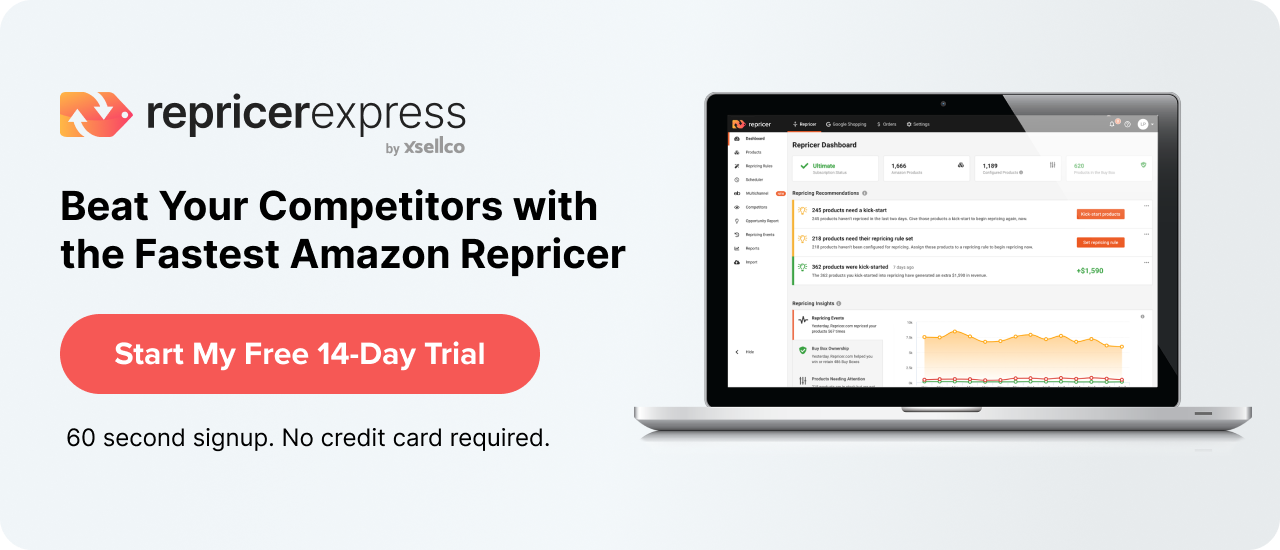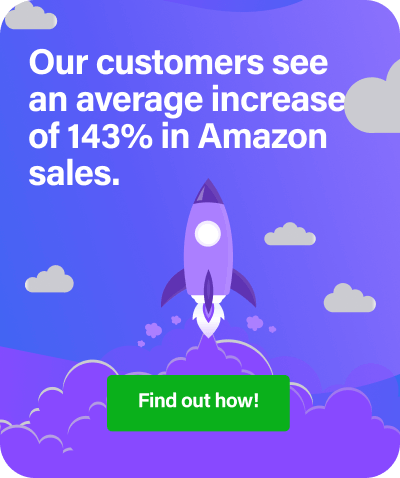Customers shop on Amazon Outlet for markdowns and deals on overstock, clearance products. Amazon selects which offers are featured on the Amazon Outlet page.
There are two types of offers.
- Outlet deals are promotional offers submitted via Create an Outlet deal. Selected deals are featured on Outlet for a period fixed by Amazon, usually two weeks.
- Outlet sales are the price reductions submitted via Create a sale. Selected sales are featured on Outlet based on factors that include customer demand and product star rating.
Outlet deals and sales can help you increase sell through, improve cash flow, optimize inventory levels, and reduce total storage fees. You do not have to pay additional fees for Outlet. Standard fulfillment fees and referral fees apply.
Seller and Product Eligibility
To be eligible for Outlet, you must be a Professional seller with an overall rating of at least 3.5 stars.
On the Manage Excess Inventory page, you can see which of your eligible products Amazon has recommended for Outlet, based on customer demand and other factors. A message under the item’s current price will show whether it is Outlet deal eligible (submit by creating an Outlet deal) or Outlet store eligible (submit by creating a sale).
To be eligible for Outlet, a product must:
- Be currently available for sale and in Amazon fulfillment centers.
- Have a sales history and at least a three-star product rating on Amazon.
- Be in new condition.
- Comply with Amazon’s customer product reviews policies and price policies.
- Not be enrolled in Subscribe and Save.
Note: Not every eligible product will get an Outlet recommendation from Amazon. We evaluate ASIN eligibility regularly, so a recommendation you see today may not be there another day. Products featured as Outlet deals will not become eligible for Outlet again for 90 days after the deal ends. Updating your product settings may help improve our recommendations. (Click the Update product settings filter button on Manage Excess Inventory).
Amazon Outlet Fees
Outlet is currently free. You do not have to pay additional fees for Outlet. Standard fulfillment fees and referral fees apply.
How to Create an Outlet Deal
To create an Outlet deal, follow these steps:
- From the Inventory drop-down menu in Seller Central, select Inventory Planning and click the Manage Excess Inventory tab.
- From the drop-down menu to the right of the eligible item, select Create Outlet deal.
- In the pop-up window, enter your Outlet deal price in the box next to the Max. Outlet deal price. Your price must be less than or equal to that maximum price.
Note: The maximum deal price takes into consideration the lowest price charged by sellers offering the product in new condition. The maximum deal price may fluctuate if the product’s current sale price changes before the deal starts. After the deal begins, Amazon may cancel it without notice if the product’s sale price rises above the maximum deal price. - Review the start and end dates for your Outlet deal.
- Click Submit.
The message Outlet deal submission successful will appear if your deal was submitted correctly. If you see the message Maximum deal price is $x, change your deal price so it is less than or equal to the maximum.
Note: Not all Outlet deal submissions will be approved. If your deal is approved, we will send you an email. We encourage you to review your Outlet Deals report on the Friday after you submit your deals. To find the report, select Fulfillment from the Reports drop-down menu. It will be in the list on the left-hand side of the page under Sales. You can access the report from the Manage Excess Inventory page by clicking Check status in Outlet Deals report under the price for submitted ASINs.
How to Check the Status of an Outlet Deal
You can check your deal submission results, deal begin and end time, and deal status on the Outlet Deals report.
- From the Reports drop-down menu in Seller Central, select Fulfillment.
- Under Sales on the left-side navigation, select Outlet Deals.
You can also access the report from the Manage Excess Inventory page by clicking on Check status in Outlet Deals report under each submitted ASIN’s current price.
How to Cancel an Outlet Deal Submission
You can cancel an Outlet deal submission before Amazon completes its review.
- From the Inventory drop-down menu in Seller Central, select Inventory Planning and click the Manage Excess Inventory tab.
- From the drop-down menu to the right of the eligible item, select Create Outlet deal.
- Change the price and click Update.
- Click Cancel Outlet deal.
Note: If you want to cancel an Outlet deal that has already started, first check the status of your deal on your Outlet Deals report and then contact Seller Support.
Amazon Outlet Pricing
When an approved Outlet deal starts, the price of the item will automatically change to the deal price. When the deal ends, the price will automatically change back to the price it was before the promotion.
If you raise the price above the maximum deal price during the promotion, the Outlet deal will be cancelled. Your eligibility to participate in future Outlet deals may be affected.
How to Create a Sale for Amazon Outlet
To create a sale that Amazon can consider for Outlet:
- From the Inventory drop-down menu in Seller Central, select Inventory Planning and click the Manage Excess Inventory tab.
- From the drop-down menu to the right of the eligible item, select Create sale.
- In the popup window, enter your sale price in the box under Recommended sale price. Entering a price lower than or equal to the recommended price will increase the chance of your product being featured on Outlet.
- Enter the start and end date for your sale.
- Click Submit.
Combined Discounts
Outlet deal and sale discounts are combined with discounts from other promotions that you are offering on that product at the same time, including coupons, promotions, sale prices, business prices, and giveaways. For example, if your Outlet deal offers a 50% discount on a $100 ASIN and you also have a 5% off promotion running at the same time for the same ASIN, the 50% discount and the 5% off will be combined. That would result in a total discount of $55.
- Standard price: $100
- Outlet deal discount: 50%
- Promotion discount: 5%
- Total discount: (100 x 0.5) + (100 x 0.05) = $55
Frequently Asked Questions
I clicked the Create Outlet deal buton on the top of the Manage Excess Inventory page, but no deals appear. Why?
The Create Outlet deal button is a recommendation filter that will remain on the Manage Excess Inventory page even if there are no deals currently eligible for Outlet.
Why was my Outlet deal submission not approved?
Reasons why Amazon might not approve an Outlet deal submission include but are not limited to the following:
- The ASIN is already scheduled for another deal that overlaps with the Outlet deal schedule, such as Lightning Deals.
- The product images do not follow category guidelines. See Product image requirements for more information.
- The customer review rating is below three stars.
- You ran out of stock for the ASIN.
- The max deal price requirement changed due to price fluctuations.
Why can’t I find my ASIN on the Outlet home page?
Before looking for your ASIN on the Outlet page, confirm the status of your submitted deal by checking the Outlet deal report. If the status of the ASIN is Submitted or Ended, your ASIN will not appear on Outlet. If the status is Running, your ASIN should appear on Outlet.
To search for your ASIN on Outlet, select any applicable category of your product and look for your offer among the available deals. Search all applicable categories.
The placement of products on Outlet is based on customer preference.
If you still cannot find your deal, it may have been removed after approval for not meeting guidelines.
Why was my Outlet deal removed after approval?
Reasons why your deal is removed after approval include but are not limited to:
- Pricing:
Your deal price became higher than the maximum deal price. The maximum deal price takes into consideration the lowest price from any seller with an offer on the product in new condition. Other sellers’ offer prices may have changed.
Your approved deal price is not the Buy Box winning price.
The current sale price changed before the deal started, possibly resulting in the deal price being higher than the current sale price. - There is no remaining new inventory.
- The product rating fell under the current minimum threshold.
- Your product images do not follow product image requirements.
May I limit the quantity for Outlet?
No, you may not limit the quantity for Outlet.
Where can I find the performance report for my participating ASIN?
You can view the performance of your participating ASIN by tracking it during its deal runtime.
- From the Reports drop-down menu in Seller Central, select Fulfillment.
- Under Sales on the left-side navigation, select All orders.
You can check the runtime of your deal through the Outlet Deals report.
- From the Reports drop-down menu in Seller Central, select Fulfillment.
- Under Sales on the left-side navigation, select Outlet Deals.
When am I eligible to participate in Outlet?
You can participate in Outlet when you have ASINs eligible for Outlet on your Manage Excess Inventory page. ASINs featured on Outlet will not become eligible for Outlet again for 90 days after the deal ends.
Source: Amazon Seller Central