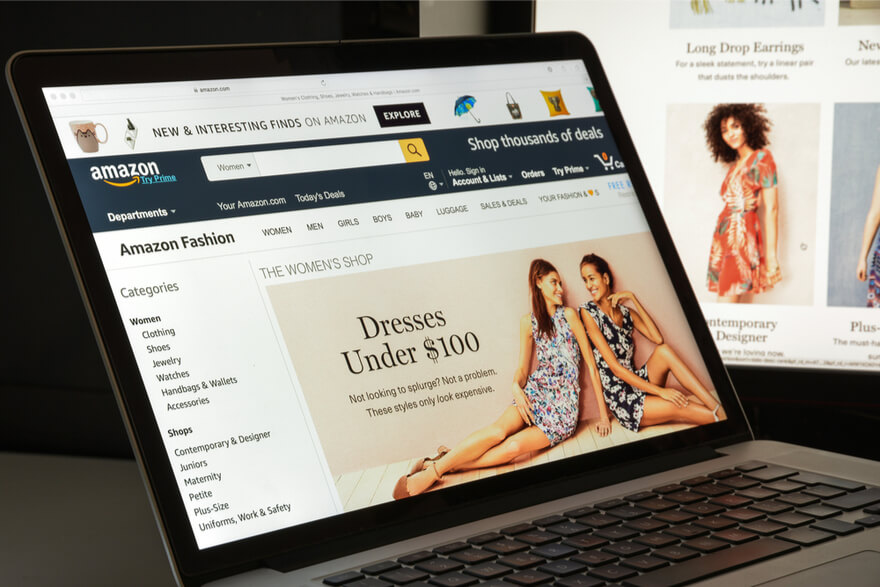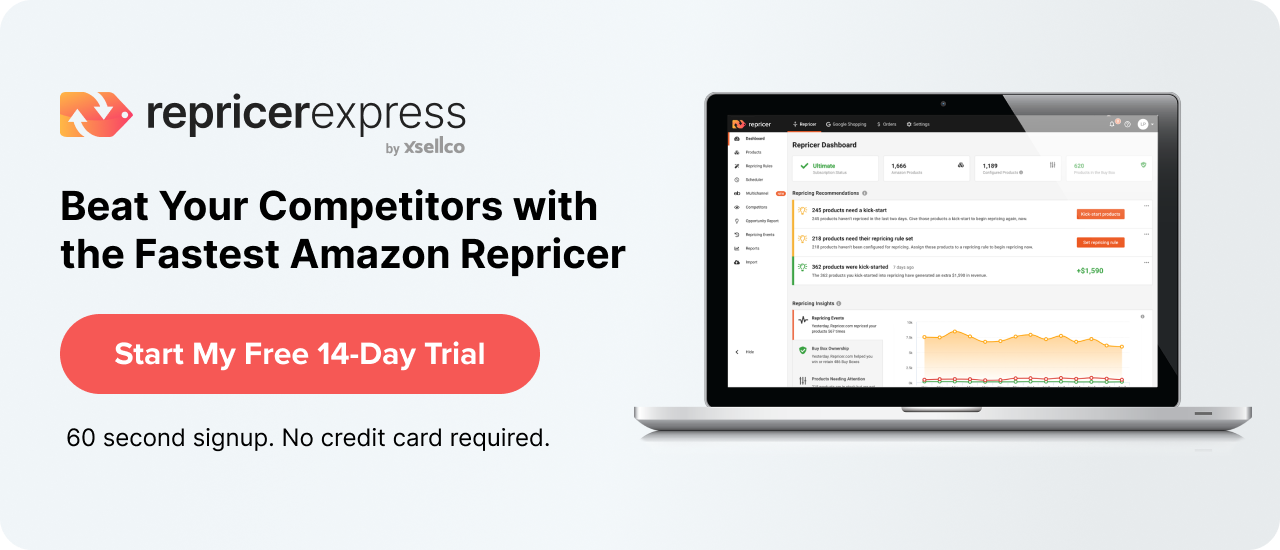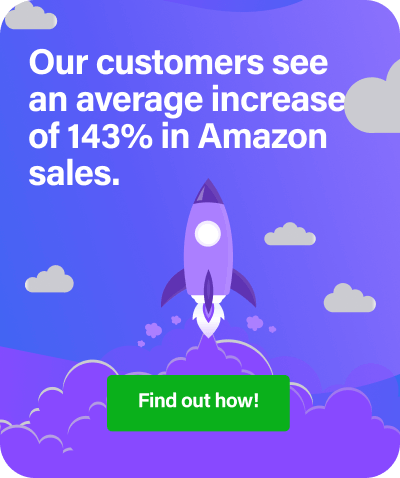An Amazon product detail page is what buyers see when they’re searching for something to buy on the marketplace. Getting this part right can mean the difference between a sale and a lost customer, so RepricerExpress is here to help you master an Amazon product detail page.
What’s on an Amazon Product Detail Page?
While the appearance of a product detail page will vary based on the seller, brand, product and template they use, all pages contain a few of the same fundamental elements.
- Product name. This is usually worked into the title.
- Product brand. Again, this is also usually worked into the title.
- Product image(s). The products will have at least a main image, with several smaller ones to accompany it that highlight other areas of the product.
- Average product rating. How many reviews and what the average star rating is. This is based on the product itself, not the seller’s ratings.
- Product price
- Fulfillment method. If the buyer hasn’t filtered results based on Prime-eligible products, then they’ll see a greater variation on which fulfillment methods are available, like Fulfillment by Amazon (FBA) or others.
- Is it in stock or not?
- Product variants. For example, colour, material, size, etc.
- Product details. This includes bullet point features, as well as longer sentences that go into more depth describing the product.
- Buy Box. If this is available it’ll be displayed, or other buying options will be if the Buy Box isn’t there
- Frequently bought together. This is where the buyer will see Amazon’s recommendations for similar products that can be purchased together, like a charger cable or cases for a phone. While you have no direct control over this, we wrote a post about how you can hack Frequently Bought Together on our sister site, FeedbackExpress.
Getting Started with Creating a Product Detail Page on Amazon
Before you can begin filling in all the aforementioned fields, you’ll need to set up an Amazon seller account.
You have two options: an Individual account where you pay no monthly subscription but pay a fee of $0.99 on each product sold (in addition to all of Amazon’s other fees), or a Professional account where you pay a monthly subscription of $39.99 but no individual sold product fees (in addition to all of Amazon’s other fees). We recommend starting with the Individual account until your sales volume exceeds 40 units per month.
Assuming you’ve already researched and purchased your inventory (and we have a post that can help you with researching products to sell on Amazon), the next step is to begin creating product detail pages for them.
While you’re responsible for the lion’s share of information on a product detail page, actions from buyers and Amazon will regularly change how the product detail page appears.
Remember how we listed features like average rating, availability and Buy Box as stuff that appears on a product detail page? These are examples of things that you don’t directly control, as buyers will leave reviews that affect your rating, they may clear out our inventory, and Amazon is the one responsible for whether or not your product detail page has a Buy Box on it.
The rest, though, is in your hands.
If you have a Professional account, you can download a template to upload product offers in bulk. Toggle over to the Inventory drop-down menu and select Add Products via Upload to use this method.
If you have an Individual account, you’ll need to work with products one at a time.
Comply with Amazon’s Terms of Service
No matter which type of account you have, make sure to follow Amazon’s rules for creating a product detail page. This encompasses everything from being accurate and honest to comply with their Terms of Service, and everything in between.
To help you get things right, follow these simple steps.
- Select the right category for your product. You can either search for a category in the search terms box and choose to Find Category, or browse through various categories.
- Input the barcode information, whether that’s a UPC, ISBN, EAN or another number. If Amazon needs more information about a certain product, they’ll indicate that with an asterisk.
- Upload images, making sure to follow Amazon’s image requirements.
- Describe the product’s features, as well as including the product’s condition and shipping details.
Voila, you’re done! You’ve just created a product detail page for your product and can get down to working on selling it.
Final Thoughts
One of the biggest factors to help you with conversions on your product detail page is having competitive pricing. But instead of manually changing prices on all your products based on market trends, get RepricerExpress to automate that process for you. It works at lightning speed, around the clock, so all you have to do is input your rules and let it take over the rest. Plus, when you sign up now, you’ll start off with a free trial to help you get started. What are you waiting for?