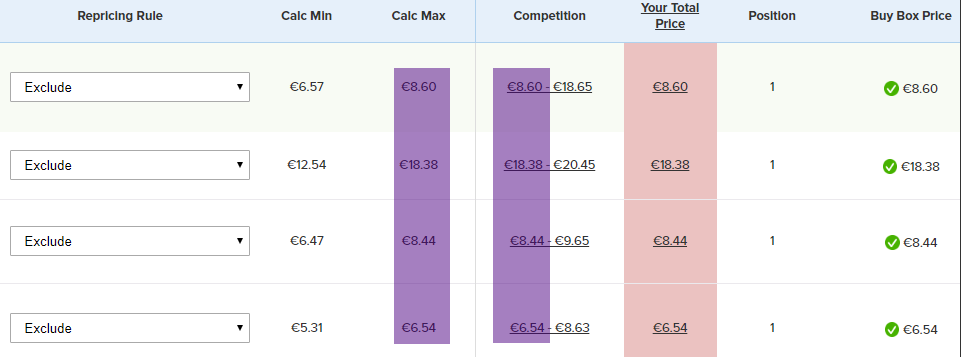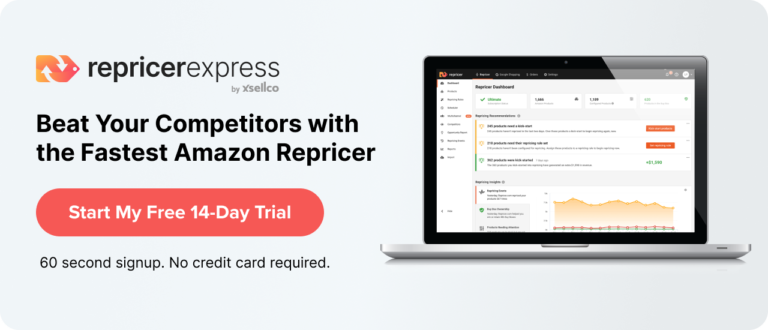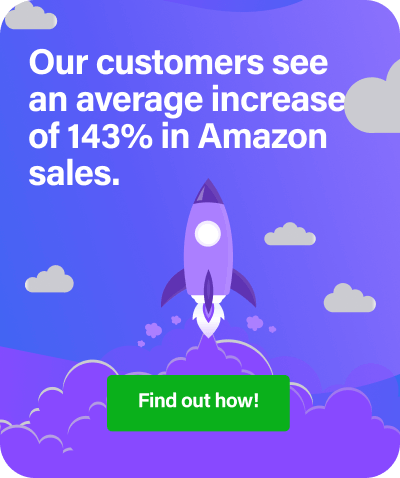When using RepricerExpress you will have access to a lot of graph data that offer different insights into your selling performance in terms of repricing, sales and Buy Boxes. By reviewing this data, you’ll be able to quickly identify potential issues and address them. In this post, we will look at each graph in more detail and give you some tips.
1. A Quick Reminder on the Dashboard Colours
Your Repricing dashboard will give you a quick overview of your products’ repricing statuses — you’ll quickly be able to see how your products are priced: at Lowest, at Min, at Max, Only Seller, Best Price, Other, Not Repricing and Inactive.
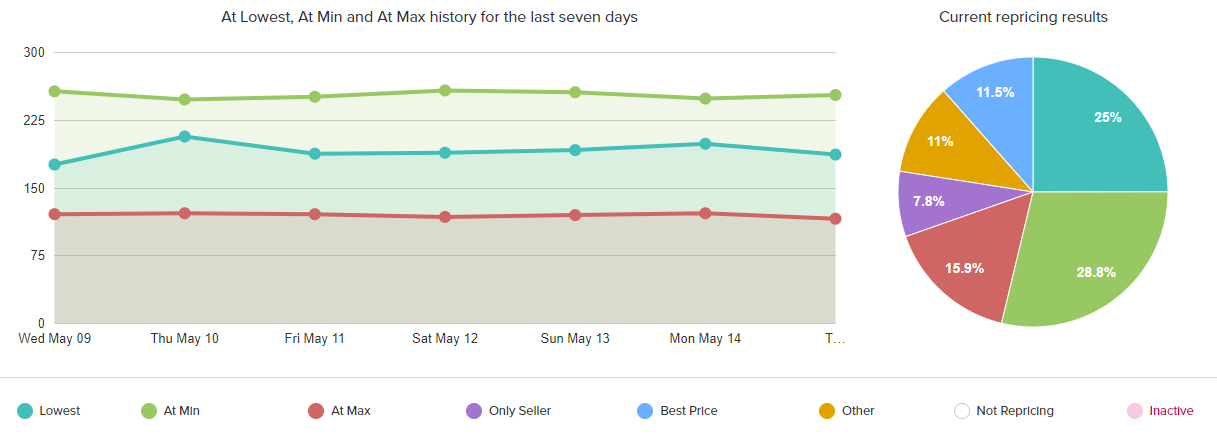
- Lowest: Your product is currently the lowest price.
- At Min: Your product is currently at your Minimum price.
- At Max: Your product is currently at your Maximum price.
- Only Seller: You are the only seller selling this product.
- Best Price: You have not been able to compete with the cheapest seller so you are competing with the cheapest seller you can.
- Other: This will be used if none of the above are relevant. Other will usually show if you are competing only for the Buy Box or have set to increase price when you are the Buy Box winner. Items can also show as Other if a Do Not Reprice setting is applied from your rule settings (e.g. Do not reprice if no competition is a useful setting within your Scenario Settings).
- Not Repricing: Your product is not repricing. This means your product Min/Maxs have not been set or the item has been set to not reprice.
- Inactive: Your product is not active or in stock at the moment.
After looking at your data on the graph, you can then adjust your Min/Maxs or your rule so that your repricing becomes more efficient and you can win more Buy Box. I have added a few examples below.
2. The Majority of my SKUs are at Lowest
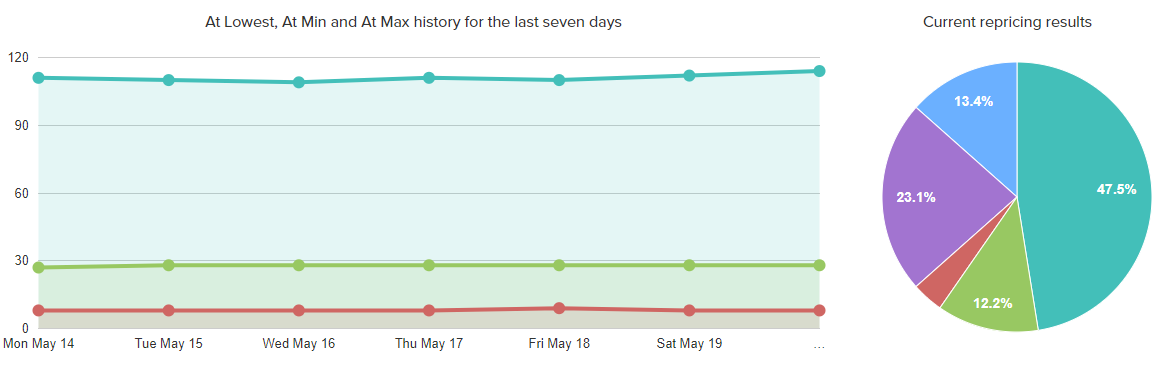
When the majority of your SKUs are showing with the Lowest status, this means that you are the cheapest seller for all the listings. This is the status most sellers want to be at, as it generally means a bigger share of the Buy Box and more sales, but a word of caution—you don’t always need to be the lowest seller to win sales, particularly if your seller rating is superior to your competition. With RepricerExpress, you can ensure that your prices can go up if inferior seller ratings are detected.
3. The Majority of my SKUs are at Min
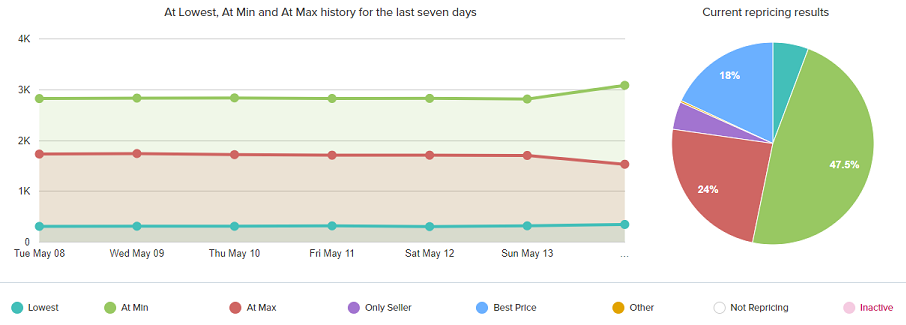
In the graph above, you can see that 47.5% of the inventory is priced at Min which means that it is very likely that sellers are priced cheaper than you. Therefore, what you might want to do is make sure that your Minimum price really is the cheapest you are willing to sell at and make amendments if necessary.
Recommendations
What you also might want to do is check the Sellers below Min filter, that will show you all the products where there is a seller priced below your Min, so you have an idea of how where you are placed on the listing compared to your competitors.

Tip: It is always good to compare your Min price to the price of the cheapest seller under the ASIN.
4. The Majority of my SKUs are at Max
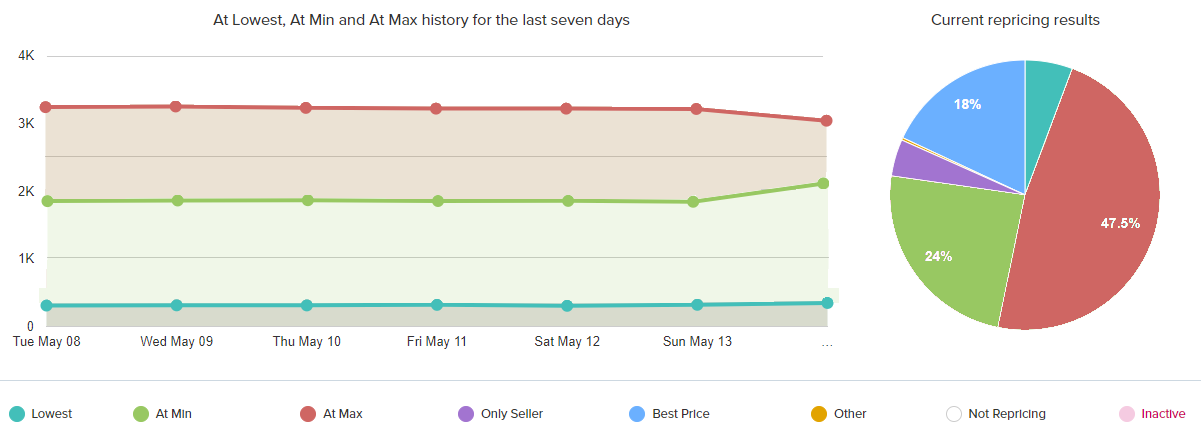
In the graph above, the seller has 47.5% of their inventory priced at Max, which generally means that you have many competitors priced above your Max price or that you cannot compete because of your rule settings.
Recommendations
Check the At Max filter and find out exactly why your products are all showing at your Maximum price. With this filter, you can easily compare your position on the listing, if you are at Max price and you are also the cheapest on the ASIN, I would encourage you to revise your Max price to make sure you selling at maximum profit.
On top of that, make sure to check your rule and look for possible exclusions that could make you not compete with anyone and put you right at Max.
5. The majority of my SKUs are showing as Only Seller
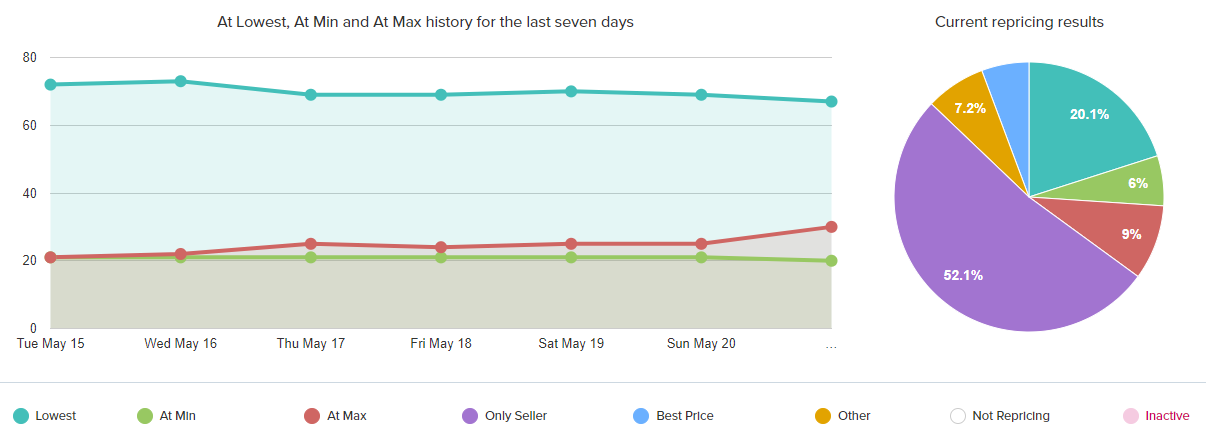
In the graph above, the seller has 52.1% of their inventory showing as Only Seller, which means that there are no other competitors listed under your ASINs and you do not have anybody to compete with.
Recommendations
Even though you will not be able to reprice, you can still take advantage of many features offered by RepricerExpress, such as automations based on sales/orders or when FBA long-term storage fees are due. That way, you can always maximise sales and profits based on your selling history.
6. The Majority of my SKUs are at Best Price
 On the graph above, 50% of the seller’s inventory is showing at Best Price, which indicates that it’s not possible for you to compete to be the Lowest. This generally happens because of a rule setting.
On the graph above, 50% of the seller’s inventory is showing at Best Price, which indicates that it’s not possible for you to compete to be the Lowest. This generally happens because of a rule setting.
Recommendations
First of all, I would advise you to check the Scenarios section in your rule.
Generally, if you have chosen to use Compete with Next Best Seller or If there is competition below your minimum, you will show as Best price, as you cannot compete with the cheapest seller, so you’ll go for the next cheapest above your Min price. If you wanted to go to At Min whenever there is competition below your Min price, you can easily make the change in the scenario.
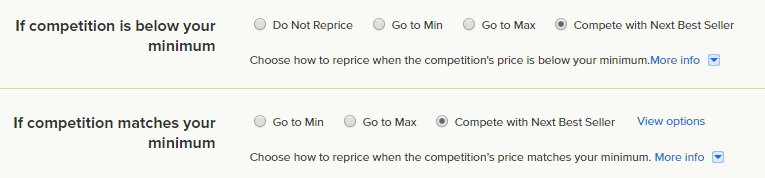
If this is not the reason why you are showing as Best Price, I would recommend checking your Repricing rule settings if you chose to ‘Ignore’ certain types of sellers or added an exclusion on Seller Feedbacks, Ratings, ID, Dispatch Time or Location.
7. The Majority of my SKUs are marked as Other
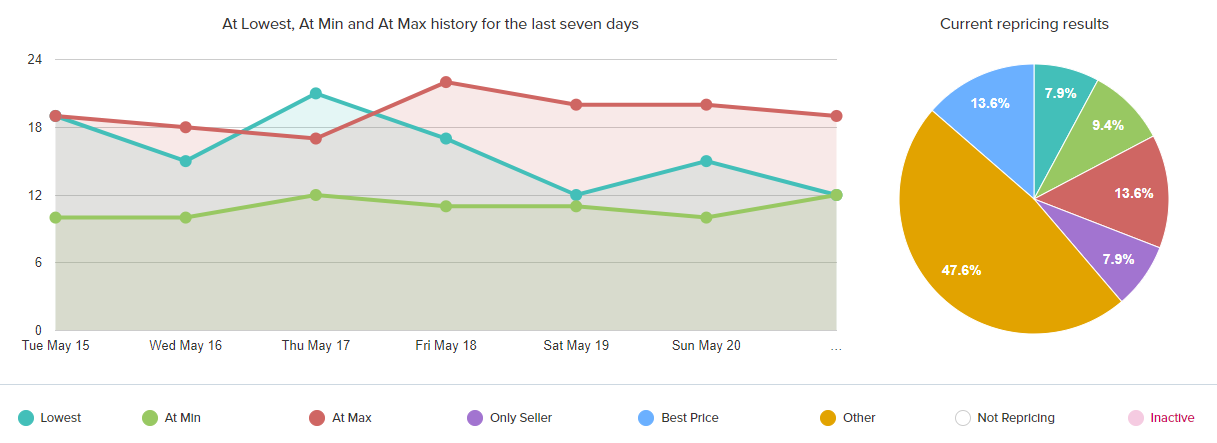
A SKU will be marked as Other for two main reasons. The first one is if you have chosen the option Do not Reprice in your rule, for the scenario If Buy Box Winner. Alternatively, it could be because you are outside the Top 20 sellers on Amazon (Amazon’s price change notification message only includes the top 20 sellers on a product.)
Recommendations
If you’re happy to not reprice when you are in the Buy Box, then you don’t need to change anything.
If you wanted to keep repricing whenever you are the Buy Box winner to stay competitive and to hold your space in the Buy Box for longer, feel free to change your scenario to ‘Reprice as normal’.

If you are showing as Other because you are outside the Top 20 sellers, what I would recommend is to revise your Min and Max prices to make sure that you can be within the Top 20 sellers, so you can reprice normally.
Please note, in the examples above, the “Detailed Pricing History” available for each SKU will help you understand exactly why a product repriced that way, so it is always good idea to check it out.
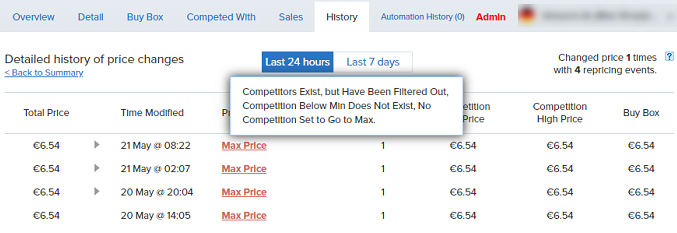
Final Thoughts
The graph data in RepricerExpress are very important and it’s crucial for you to check them regularly. If you recently changed a setting in your rule(s) or changed your Min and Max prices, for example, you will be able to get a quick overview of how your repricing has been impacted and make the necessary changes in order to keep your repricing effective.
If you have further questions about this, please contact our Support Team via Live Chat or email.