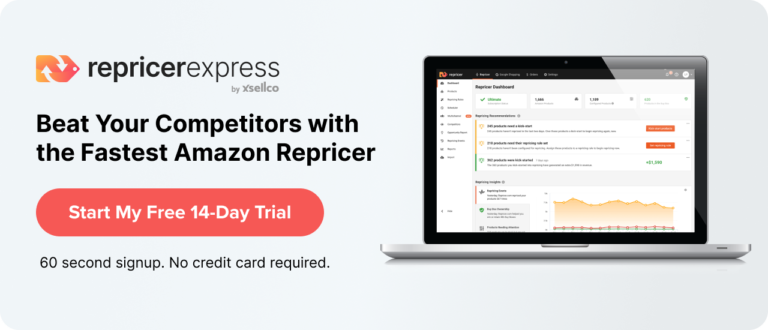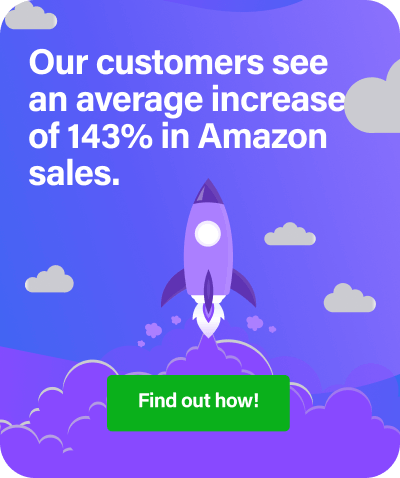Having a product returned is probably RepricerExpress’s least favourite part of ecommerce. More than just a lost sale, it means something went wrong down the line and the buyer wasn’t as satisfied with an item as you’d hoped. Unfortunately, there’s no avoiding the inevitable, so the best solution is to deal with FBA returns as smartly as possible.
Make Sure Returned Items Are Actually Returned to FBA
The returns process when FBA is involved is quite a bit different than if you’re selling on Amazon by yourself. The biggest thing to remember is the 45-day window where buyers have up to 45 days to return the item they want a refund for. Unless you’re in a slow period or aren’t selling a huge number of items, it’s best to let the month and a half go by before checking your account.
Under ideal circumstances, FBA will refund the customer, inform them they have 45 days to return the item and everything. However, it sometimes happens that customers don’t return the item within that time-frame and the product never makes its way back into your inventory (i.e. they ‘forget’, or Amazon deems the product unsellable). If that happens, Amazon’s guarantee to you is they’ll reimburse the price of the item.
So, what happens if you the 45 days pass and you don’t actually see the money reimbursed in your Seller Central account?
Related reading: How to Get an FBA Refund for Lost or Destroyed Goods
What to Check if You Don’t Get an Email From Amazon
If you’ve been a seller for even a little while, then you know things don’t always go according to plan. And one of those things is if you accidentally delete Amazon’s email notification saying that they’ve initiated a refund for an order.
But instead of worrying about how to recover that email, there’s another way of checking to see if any Amazon has initiated any refunds. All you have to do is log in to your Seller Central account and go to Reports at the top. Under that tab, select Fulfilment, and then Returns (you can find it on the left side of the page in a column).
There’s also another way of checking this, and that’s to generate a returns report. You start off the same by clicking on Reports, but instead of going down the aforementioned route, you’ll want to select Payments and then generate a report based on whatever time-frame you need.
Note: These two approaches will only tell you if Amazon’s refunded the item to your buyer, not if they actually returned it. To do that, all you have to do is follow these steps in sequential order.
Related reading: The Sellers’ Guide to FBA Reimbursements
Checking If the Customer Has Returned the Item
This part is a tad lengthier than the above, but it’s still super easy to follow.
- First, you’ll want to get the order number from the refund notification email Amazon sent you (make sure to ctrl+c/command+c it), then login to your Seller Central Account and go to Orders at the top of the screen
- From there, select Manage Orders from the drop-down list and choose Advanced Search as your option
- When you get to the next page, hit ctrl+v/command+v to paste the order number into the search bar and either tab your way to the Search button at the bottom or just click it
- Doing this will show which items were returned, but we’re still not done yet. You have to copy the SKU or ASIN, whatever’s there, and select Manage FBA Inventory from the Inventory tab at the top of the page
- Paste the SKU or ASIN into the search bar — it should show up there and if it doesn’t, then you’ll have to search through your archives where it says Include Archived Items. This way, you can see if Amazon has put the product(s) back into your inventory or not
Note: Don’t get panicky if you still don’t see a returned-to-warehouse item. It doesn’t necessarily mean that everything didn’t go through as planned, as sometimes the product just got re-sold really fast. But, that’s not always the case, and when it’s not, here’s the last step you can take.
Open a Case with Amazon
This isn’t mandatory, but it can be an efficient route to take. At the very best, Amazon will let you know that no, the item has not been returned to your inventory but they’ll pass on your reimbursement soon. And if that’s not the case, you’ll be opening the lines of communication with Amazon to let them know what’s going on at your end.
Final Thoughts
Dealing with finicky FBA returns can take a bit of getting used to but hey, you know what doesn’t? RepricerExpress… in fact, it’s so easy to use, the only thing you need to get started is to sign up today for your 15-day free trial.