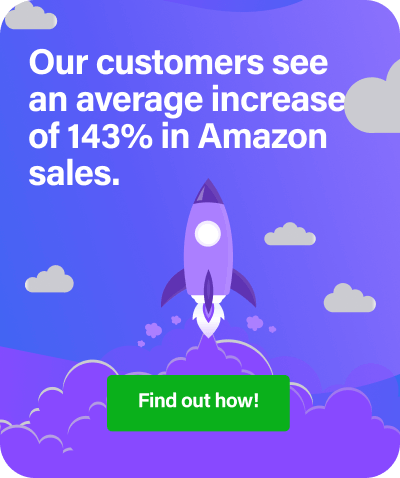Guest post by Stephen Smotherman from Full-Time FBA
It happens probably more often than you think. A customer requests a refund from Amazon but never actually returns the refunded item. Amazon is supposed to automatically reimburse you once 45 days have passed, but sometimes Amazon “forgets”.
Of course, Amazon doesn’t really forget, but for some reason, these reimbursements are not done 100% of the time. When this happens, it’s up to you to contact Amazon and remind them that they owe you a reimbursement.
When Amazon refunds your customer, Seller Support will send you an email with the subject line “Refund initiated for order.” I always move these emails to a dedicated folder in my email system.
Amazon allows the customer 45 days to return the item to Amazon, so it’s a good idea to set up a reminder on your smartphone to check on this item in 45 days.
Ok, so saving these Return Notification emails from Amazon is a good idea, but what happens if you didn’t save that email?
How to Find Your FBA Returns
Well, you’re in luck because there is another way to see what items have been returned (and why).
- Log in to Seller Central and click on REPORTS at the top of the screen.
- Click on the FULFILLMENT link under REPORTS.
- Click on RETURNS from the left side column.
Or you can do this to generate a Returns Report:
- Log in to Seller Central and hover the cursor over REPORTS at the top of the screen.
- Click on the PAYMENTS link under REPORTS.
- From there filter view by Refund, select the time frame and click Update.
Now, that we know what items have been refunded to your customers, we need to find out if the item has indeed been returned.
Your 11-Step Guide to Check if The Items Were Returned
Note, you can skip to step 7 if you have the Merchant SKU or ASIN from the above-mentioned Returns Report
- Look at your Refund Notification email from Amazon and copy the order number.
- Log in to Seller Central and hover the cursor over ORDERS at the top of the screen.
- Click on MANAGE ORDERS.
- Click on ADVANCED SEARCH
- Paste the order number in the search bar and click SEARCH at the bottom of the page.
- On the next page, you’ll be able to see exactly which item was returned. From this page copy the item’s Merchant SKU or ASIN.
- Now, on the top of the Seller Central page, hover over INVENTORY and click on MANAGE FBA INVENTORY.
- Paste the Merchant SKU or AISN in the search bar and click Search.
- If you don’t see the item you’re looking for, click the radio button that states “Include Archived Items.”
- From there you should see if your item is in your inventory (either as fulfillable or unfulfillable).
Just because the item is not currently in your inventory doesn’t mean that it was never returned to an Amazon FBA warehouse. It could have been returned to your inventory and then sold soon after. So what do you do if you don’t know? - Contact Seller Support and open up a case. Simply ask them to look into this for you.
Currently, Amazon does not notify you when (or even if) your item has been returned to an FBA warehouse. This last step is up to you.
After I enter in the specific item information, I usually say something like this:
The buyer of this item was given a refund, but failed to return the item to an FBA warehouse. It’s been over 45 days since the refund was given. Please reimburse me the original sales price. Thank you.
Most of the time I’ll get a quick response from Amazon stating that a reimbursement will be issued soon.
Some of the time I’ll get a response from Amazon stating something like
this item was returned to Amazon on 5/12/19 and was added to your inventory.
When I see this notification, but my current inventory shows zero, then I know that the item was indeed returned, and then was sold soon after. I can even search all my orders to confirm that it was sold.
Related reading: FBA Sellers, Find Out if You’re Due a Refund For Destroyed or Lost Stock
About the author:


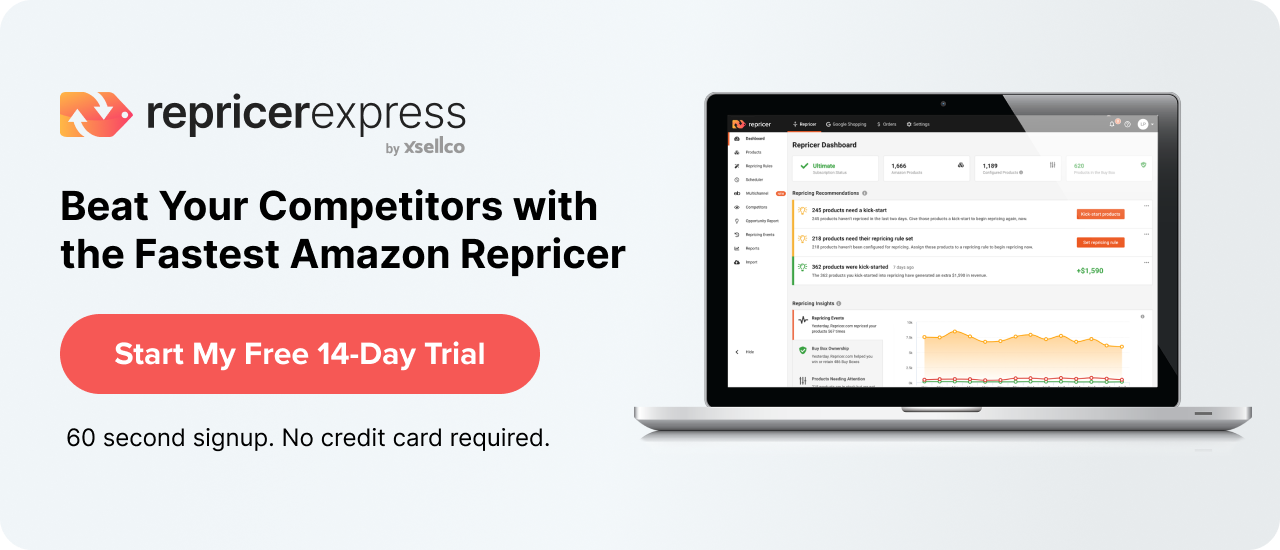
 My name is Stephen, and I love my job! I get the honour of working for myself, at home. I’ve been using Amazon FBA since 2011 and have been able to completely support myself and my family almost from the beginning. On my
My name is Stephen, and I love my job! I get the honour of working for myself, at home. I’ve been using Amazon FBA since 2011 and have been able to completely support myself and my family almost from the beginning. On my