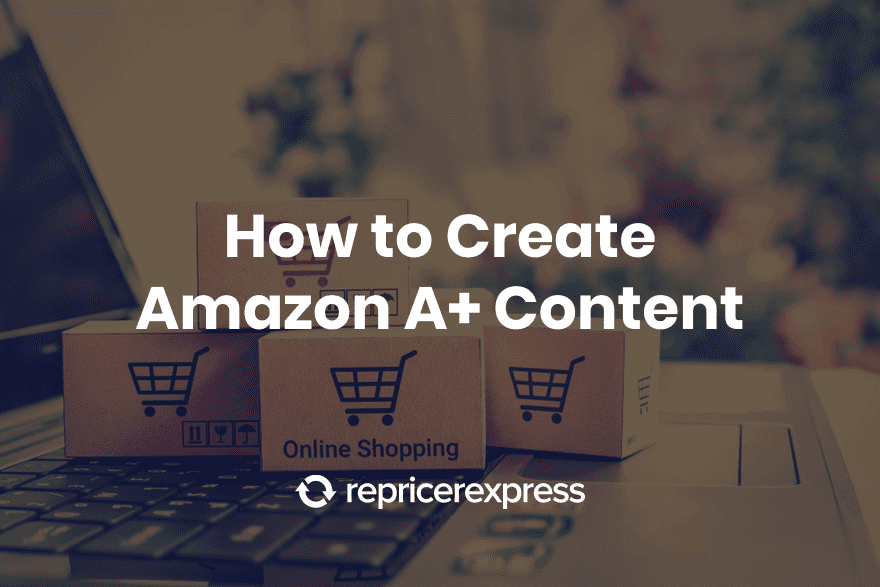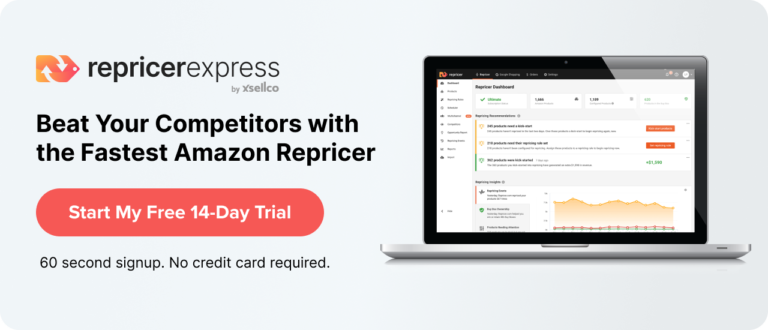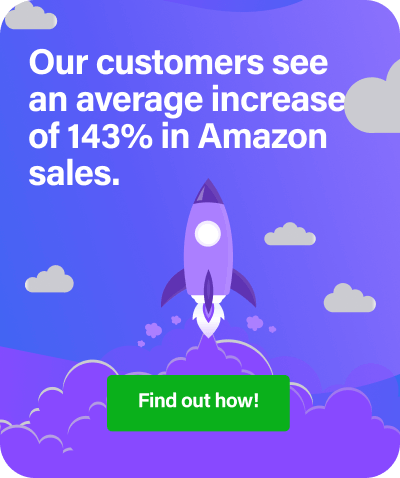Amazon A+ Content is like turbocharging your existing Amazon page by adding modules that go beyond what a normal page has. It’s a way of enhancing content to make it both more engaging for users and to reflect your brand in a deeper way, both of which can lead to higher sales. If you’re wondering how to create Amazon A+ content, then you’ve come to the right place.
What Exactly Amazon A+ Content Consists Of
There are a few different ways of creating an Amazon page: ordinary, and enhanced content. And in the latter category, you can find A+ content, which is what vendors will use (brand-registered sellers can use Enhanced Brand Content pages).
A+ content pages consist of Amazon members in their invite-only Vendor Central program and it gives them the ability to create pages with extra multimedia modules like comparison charts, testimonials, videos, formatted text, and more.
With Basic A+ content, Amazon lets you use five standard modules for free, while Premium A+ content gets access to seven modules and a bunch of other cool features.
From there, you select between Self Service Modules (Basic, Silver, Gold or Platinum modules, all with their own flat fee), the typical choice for merchants with marketing/branding experience or Amazon Builds For You (also with Basic, Silver, Gold or Platinum, but with a higher price tag because Amazon will handle the design and layout), which is what less experienced merchants should opt for (for a little while, at least).
Related: What’s in a Brand Name for Amazon?
Great A+ content can overcome your customer’s purchase barriers, drive brand affinity and highlight the features and benefits of your product resulting in increased sales and traffic.
According to Amazon, A+ enhanced marketing content can boost your sales by 3-10%.
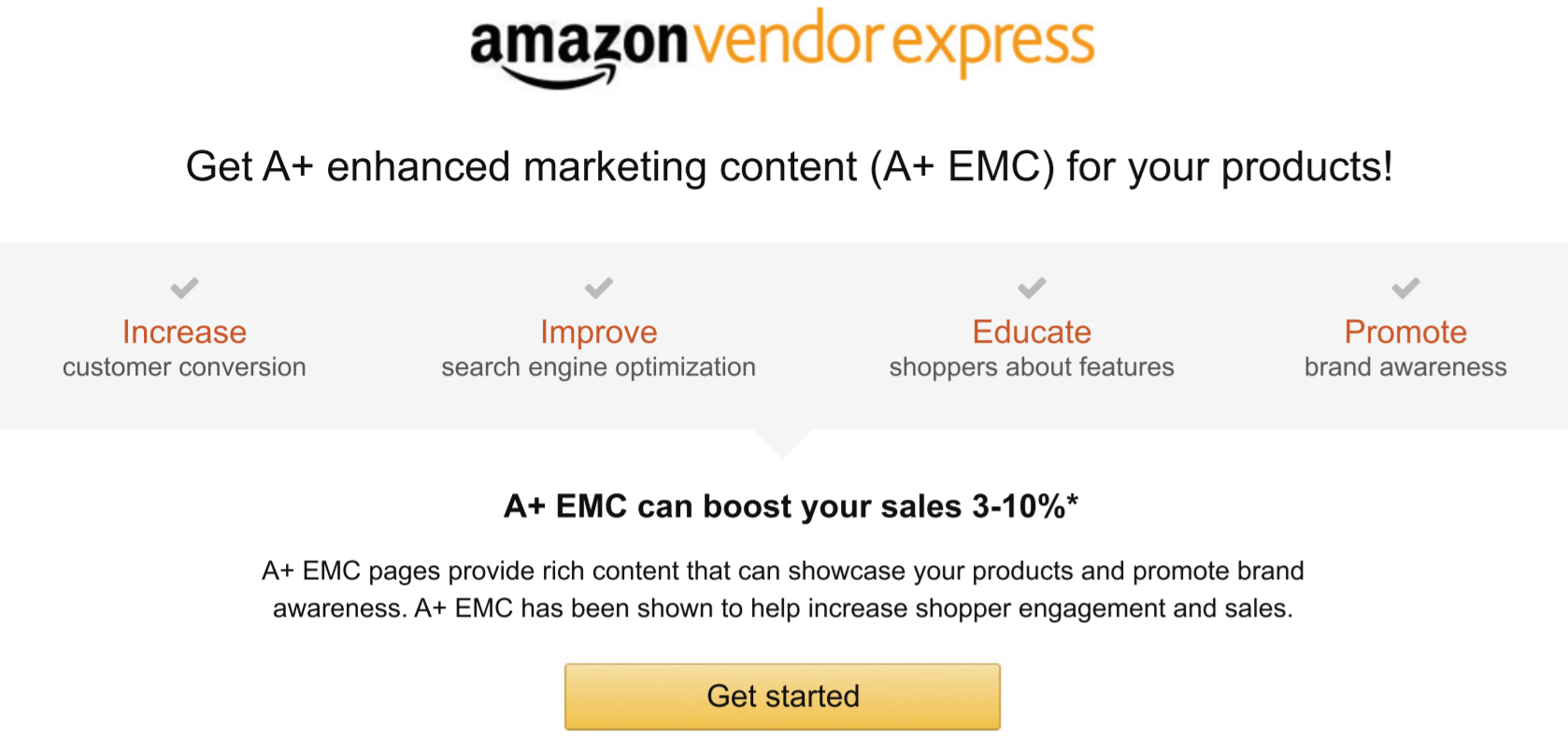
Image credit: Amazon
How to Create Amazon A+ Content
Now that you know the details of it and decided it’s for you, here’s how to actually go about creating A+ content.
- Login to your Vendor Central account.
- Toggle to the ‘Merchandising’ menu and select ‘A+ Detail Pages’.
- Choose either the Self Service module or Amazon Builds For You module. Choosing the Self Service module leads you to a page where you input the ASIN you want to create content for, then options for build layouts and modules. If you choose Amazon Builds For You, then all you have to do is upload images and text and Amazon will take care of the rest.
- Enter in a project name, making sure to choose something that’s descriptive enough where you’ll easily remember what it’s about.
- Design your layout, upload the content (use a zip file for images), then preview it to make sure it’s just how you want it to appear.
- Finish publishing the page.
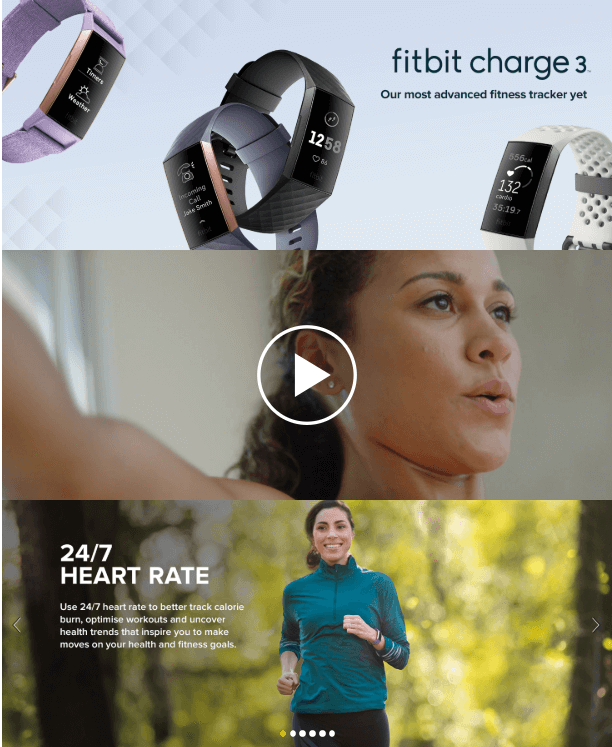
Image credit: Amazon
What to Know About Amazon A+ Content Pages
There are a few things to inform yourself about A+ pages so you go into it with open eyes.
- For now, you can’t use A+ content pages on the mobile app, or even on mobile devices in general. This may change in the future, but for the time being, A+ pages are viewable on desktop only.
- Content on A+ pages isn’t indexed, which means your detail page doesn’t get any sort of boost from the multimedia content.
- If the products you want to create pages for are listed by other vendors (even just one other vendor), you have to pay extra.
- Once you’ve purchased the products, you have a month’s timeframe in which to submit content for the A+ pages.
- You’re capped at a max of 5 pages (per vendor), and you can only make changes on those pages in the first two business days once the page has gone live.
- You absolutely cannot mention competitors or their products on your own pages.
- The content you submit (i.e. images and text) has to be unique to the product and related to it, but one semi-exception is you can use lifestyle shots if they display the product being used.
- Amazon reserves the right to take down A+ pages at any time. However, this almost only happens when a vendor closes their account, violates Amazon’s ToS, or doesn’t fulfill orders (as well as other reasons in the agreement).
Video: Getting Started with Amazon A+ Enhanced Marketing Content
https://www.youtube.com/watch?time_continue=2&v=c2IOTNIenjA&feature=emb_logo
How Much Does Amazon A+ Content Cost?
At the moment, Amazon A+ Content is free for sellers and vendors. However, creating the visuals and copy can be time-consuming. Some vendors can pay extra for a premium version which is only available through an invitation from a vendor manager.
Best Practices for A+ Pages
- Avoid using special characters or symbols like ® or ™
- Check the module’s requirements for things like image sizing and resolution.
- Proofread for typos or grammatical errors — these kinds of mistakes can get your application rejected. And if the mistakes slip by, remember that you’ve only got two business days after the page has gone live to make changes.
- Consider using a banner for a better user experience.
- Comparison charts are a great way to highlight different features across similar products.
- Skew more towards visual and a bit away from text.
Final Thoughts
Creating Amazon A+ content pages can be one of the best ways to draw extra (good) attention to yourself and drive sales up. And once you’ve got more eyes on your page, close the deal with competitive pricing by using RepricerExpress. It’d be a shame to let all that hard work go to waste otherwise.
Plus, when you sign up now, you start with a free 15-day trial, so you have nothing to lose and everything to gain.