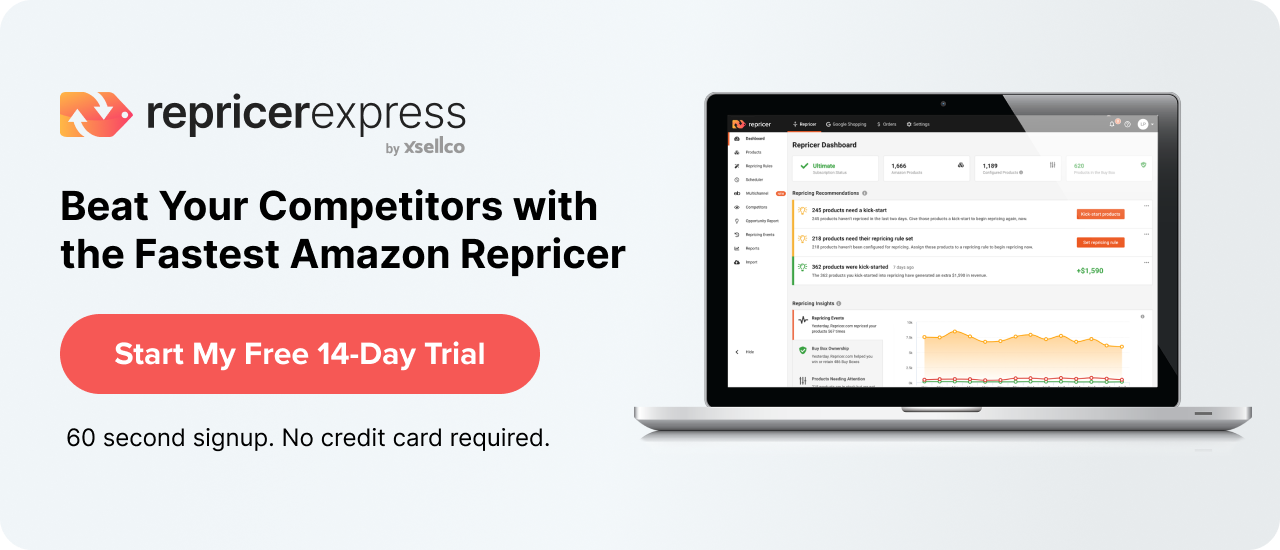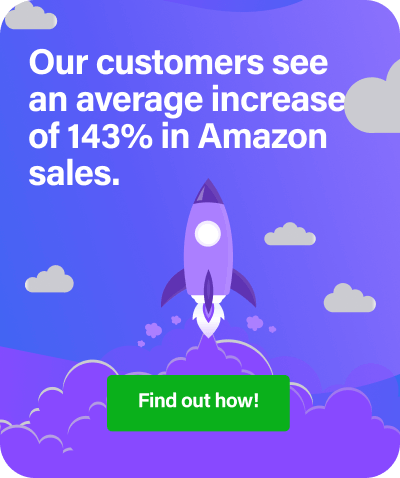If you think your Amazon listings are a little bit blah and could use some spicing up, then we have good news for you. You can choose from a bunch of different templates to jazz up vanilla listings and put your own stamp on things. Plus, Enhanced Brand Content makes your content more scannable, which means potentially more traffic to your listings. Yee-haw!
Breaking Down the Nuts and Bolts of Amazon Enhanced Brand Content
You might have heard of Amazon A+ Content, which is an option where you can add HTML content to really personalise your listings. But Enhanced Brand Content is a bit different. For starters, it’s free, at least for the present time. And you can choose a template instead of doing things the HTML way.
But let’s just focus on what Enhanced Brand Content offers full stop. H
ere are some of the highlight points:
- If you list items in Amazon Brand Registry, you’re eligible to take part in Enhanced Brand Content. Private label brands would have to be registered if they’re not already.
- For now, Amazon is test-driving it and not charging a fee to use it. This may — and probably will — change in the future.
- You require zero coding skills to use it, as there’s no need to write lines of HTML and CSS.
- You can add things like multiple views of the product or lifestyle photos, and bullet points.
- You cannot add things like references to warranties, guarantees, satisfaction claims or return information, nor references to pricing or promotional information.
- Amazon has the final say if the new listing is approved or not; they’ll take up to seven days to review it, then either give you the thumb’s up or tell you what you need to change before resubmitting. Right now, you’re allowed to have up to 20 pending submissions at any given time.
- Amazon is also pretty strict on spelling/grammatical/punctuation errors, using all caps, or excessive bolding or italicising, so try and minimise your use of them or save that stuff for headings.
- And this should probably go without saying, but Amazon won’t let you publish Enhanced Brand Content listings if you say the item can or is being used for criminal activity.
How to Get Started with a Listing
Once you educate yourself on what you can and can’t do, it’s pretty straightforward to set up a listing. First, log into your Seller Central account and select it from the ‘Advertising’ tab. From there, you can choose from one of five templates — each one has a little outline of how the text and images will appear. And you don’t have to worry if you choose one template and decide it just won’t do, as you can go back and choose another template no problem.
When it comes to filling out the content, you can either copy-and-paste the content from an existing listing, or submit the SKU number of a product and start from scratch. Either way, we recommend breaking up your content into shorter line widths for better readability.
You’ll be working in a WordPress-like box where you type in all the information, so go over a couple different ways of writing it and then preview it to see what the actual listing could look like. You’ll also get a notification telling you how many KB are left to work with, i.e. if you want to keep adding content or leave it as is.
After you’re done all that and you have no errors on the preview page, hit submit and wait for Amazon to get back to you. They say it can take up to seven days, but most people hear back in about two.
Final Thoughts
One last tip to keep in mind: upload the most hi-res images you can because Amazon seems to be particularly sticky about that. Oh, and make sure to keep checking conversion rates and sales to see if your listing is fine the way it is, or if you need to do some tweaking to make it better optimised.